Simply place the Tunnelling script on your camera, link up the Motion Target to the root object moving the camera, and the default settings are good to go.
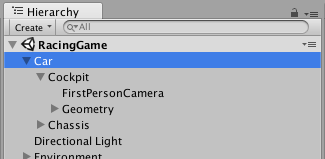
TIP: Motion Target should be the object creating artificial locomotion to which the camera is attached. Do not link it to the camera's gameobject unless you have a specific purpose in mind. Doing so will drive the effect from the user's head motion, which is pointless as real head motion does not cause sim-sickness.
For example, in a first-person racing game, Motion Target should be the car.
The VRTP_Example scene is a quick and easy way to test out the main features of VRTP. You can quickly cycle between basic, skybox, cage and masked modes while moving around, and see how these line up with settings on the Tunnelling component.
To see a tour of these settings and more, watch the [intro tutorial video](TEST).
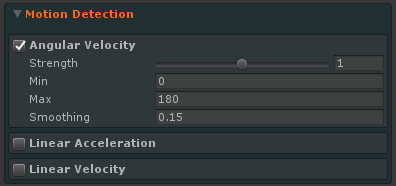
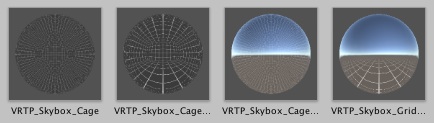
The default settings on the Tunnelling effect use the turning rate (angular velocity) of the Motion Target to drive a black vignette in the user's peripheral vision.
To also use acceleration and/or speed to drive the effect, tick Acceleration and/or Velocity. These motion modules have no effect by default - set the Min and Max values on each according to the motion present in your project.
Below the Min value of each, no effect will appear. Above the Max value, the effect will max out.
The Smoothing value smoothes out the motion calculation to prevent the effect flashing and stuttering.
Set the color, coverage and feather to change the appearance of the basic vignette. Coverage is how much of the screen is vignetted at maximum motion, and feather determines the fading on the inner edge.
To use a skybox for the vignette, change the Background Mode to SKYBOX and drag a cubemap texture into the Effect Skybox field. Various starter cubemaps are included in VrTunnellingPro/Prefabs/Skyboxes.
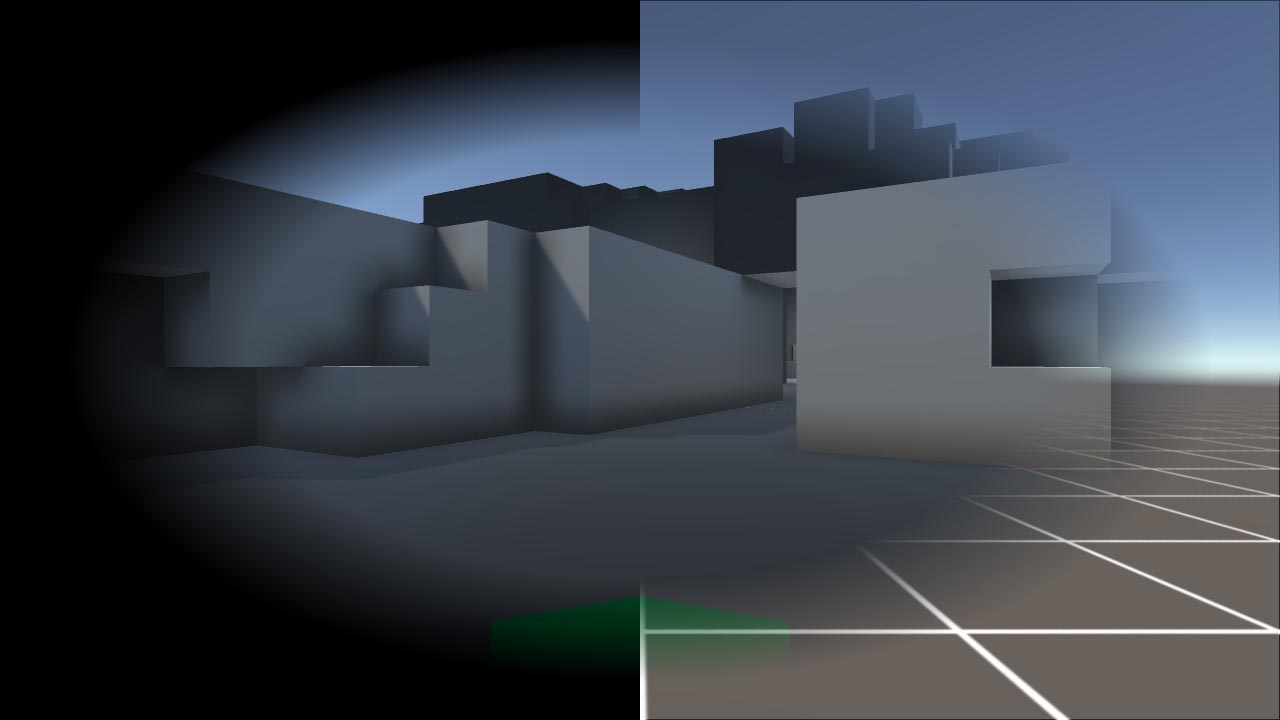
For in-depth information, please refer to the Manual and API reference.