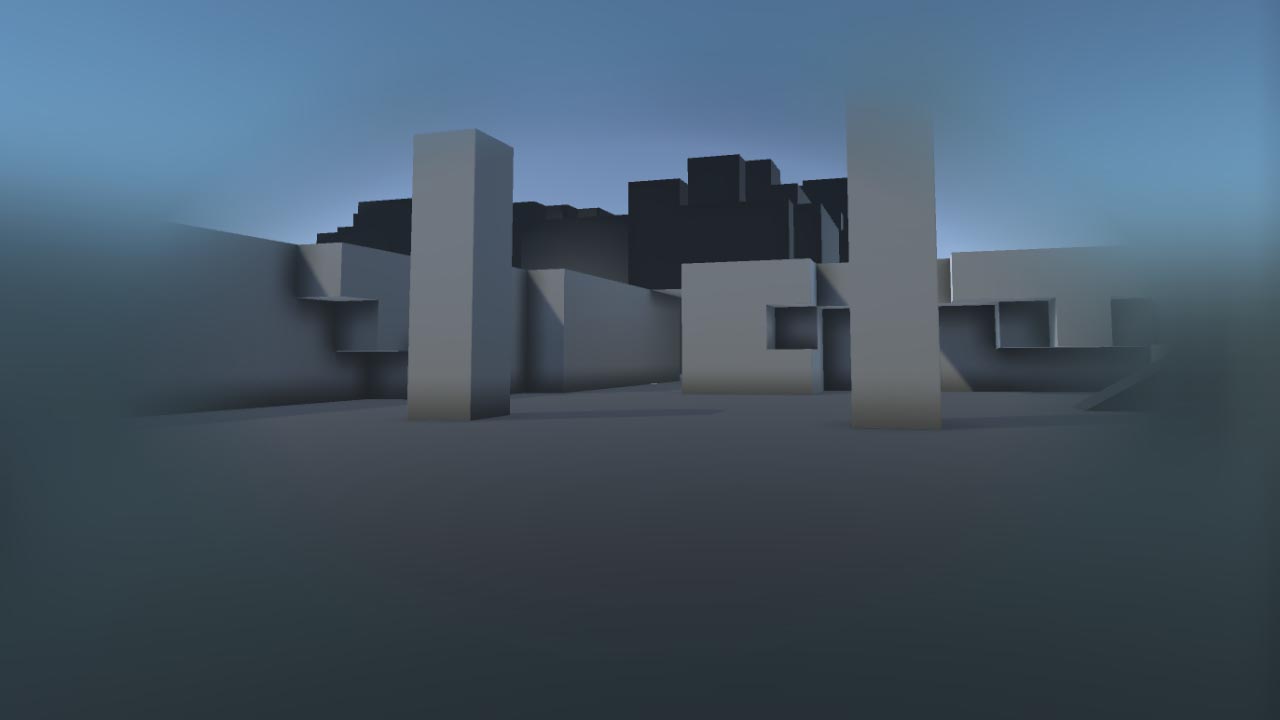This mode blurs the periphery instead of fading or replacing it. This provides less of a grounding effect, but can be perfect for players who suffer lower-than-average sim-sickness and find the other modes distracting.
TIP: This mode is significantly more performance-intensive than other modes! See Optimisation below.
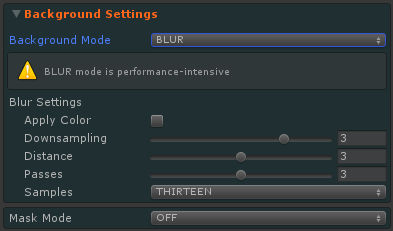
For a big blur that's cheaper on GPU time (but lower quality), maximise Downsampling and Distance, set Samples to FIVE and keep Passes as low as possible.
For most projects, this will be the fastest option. However some CPU-bound projects may get faster results by keeping Downsampling and Passes low, although maximum blur will be more limited.
Remember that the point of tunnelling is to affect what the user is not looking at - as such, lower quality blur is generally not a problem. Low frame rate always is!